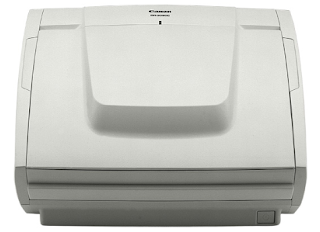Scanner Canon imageFORMULA ScanFront 300
Fast, compact, color scanners with networks designed to increase productivity and make information sharing easier. Stylish, robust design makes it ideal for busy offices and multiple customer environments.
Specification Canon imageFORMULA ScanFront 300
GENERAL PRODUCT INFORMATION
- Type: Sheetfed Type Network Scanner
- Scanning sensor unit: CMOS CIS 1 Line Sensor
- Optical resolution: 600dpi
- Light source: RGB LED
- Scanning side: Front / Back / Duplex
- Interface:
- LAN 10BaseT / 100Base TX connector
- USB 2.0 x 4 for USB Memory, USB keyboard, USB Mouse
- Tray closed: 310 (W) × 161 (D) × 215 (H) mm
- Tray opened: 310 (W) × 297 (D) × 565 (H) mm
- Weight: Approx. 3.5kg
- Power requirements: AC200 - 240V (50 / 60Hz)
- Power consumption: Scanning: 29W, Sleep Mode 1W
- Operating environment: 10 - 32.5 ° C (50 - 90.5 ° F), Humidity: 20 - 80% RH
- Environmental compliance: RoHS and ENERGY STAR
SCANNING SPECIFICATIONS
- Black and White: 30ppm / 60ipm
- Color: 30ppm / 56ipm (ScanFront 300P - 30ppm / 60ipm)
- Output resolution: 100 x 100dpi, 150 x 150dpi, 200 x 200dpi, 300 x 300dpi, 400 x 400dpi, 600 x 600dpi
- Output modes: Black and White, Error Diffusion, Advanced Text Enhancement (II), 256-level Grayscale (8-bit), 24-bit Color, Auto Color Detection
- Daily duty cyle: Approx. 3000 scans / day
NETWORK FEATURES
- Scan to Folder: Supported Protocol: SMB
- Scan to Email:
- Supported Protocol: SMTP
- SMTP Authentication: Supported
- Server Supported: MS Exchange Server, Sendmail, Postfix, Lotus Domino Serve
- Supported Protocol: FTP
- Supported FTP Server: IIS, ProFTPD
- Scan to Fax: via FAX server and FAX service provider (SMTP)
- Scan to Print: via ScanFront Extended Service
- Scan to USB Memory: Supported File System: FAT 16 / FAT32
- Operation panel (controller): 8.4 "(800 x 600) TFT LCD with Touch Panel
- User Authentication:
- By Device Authentication
- By Server Authentication: Simple / Active Directory
- By Finger Print Authentication (ScanFront 300P only): Optical Sweep Type Sensor
- Fingerprint Authentication Optical Sweep Type Sensor (ScanFront 300P only)
DOCUMENT SPECIFICATIONS
- Width: 50.8 - 216mm
- Length: 70 - 256mm
- Thickness:
- Automatic feeding: 52 - 209g / m² (0.06 -0.25mm)
- Manual feeding: 40 - 209g / m² (0.05 -0.25mm)
- Long document mode: 1000mm max
- Card scanning:
- Size: 53.9 x 85.5mm
- Thickness: no more than 300g / m² (Cards with embossed letter are supported)
- Paper separation: Retard Roller
- Feeder capacity: 50 sheets (80 g / m²)
SOFTWARE
Software Tools
- ScanFront Administration Tool
- ScanFront Extended Service
- ScanFront Software Development Kit (SDK) available through Canon Business Solutions Developer
Canon imageFORMULA ScanFront 300 driver for Windows:
iWMC Scanner Management Plug-in
Support Windows 10/8.1/7/Vista/2012R2/2012/2008R2/2008 (32bit or 64bit)
Detail: Scanner Management Plugin adds support for imageFORMULA document scanners to iW Management Console. Supported functions: discovery, management, update, monitoring, reporting and maintenance. Also included is Scanner Management Agent for USB scanners.
File name: iWMC_Scanner_Management_Plug-in_v2.0.1_Win_64_EFIGS.zip
Driver size: 16.6 Mb
Download
ScanFront Administration Tool
Support Windows 10/8.1/8/7/Vista/XP/2008 (32bit or 64bit)
Detail: Administration tool software allows you to manage multiple ScanFront scanners at a time. You can check the current status of the ScanFront scanners on the network, configure settings, manage users, back-up and restore configuration data.
File name: ScanFront_Administration_Tool_v129_Win_ML.zip
Driver size: 1.4 Mb
Download
ScanFront Service
Support Windows 10/8.1/8/7/Vista/XP (32bit or 64bit) 2008/2012 (64bit)
Detail: Canon's ScanFront Service software enhances the ScanFront network functions. It can be configured to send scans to locations on the network where direct transfer from the scanner is disabled.
File name: d1581mux_w_SFv112_32_64.zip
Driver size: 2.8 Mb
Download
Driver Download or the Installation for Windows Operating System:
How to install the driver for Canon imageFORMULA ScanFront 300:
- First, you need to click the link provided for download, then select the option “Save” or “Save as”. Clicking “Save” is for downloading the file. Meanwhile if you choose “Run” or “Open”, the file downloaded will be automatically installed after the downloading process is completed.
- For your information, the driver file that you download will be saved in a certain folder that you have set before, especially in the self-extracting form or (.exe format).
- The last step is double clicking the downloaded file that has the format EXE file for the decompress process. Then, the installation will be automatically started.
How to uninstall the driver by using Control Panel.
Note: The following steps are for Windows 7. The different versions may have the different settings.
- Come to the Start menu, then you need to choose Control panel --> choose the driver and click “Uninstall a Program.”
- Wait until a page is appear with the list of the installed program. Then you need to double click the program that you want to uninstall.
- At last, choose “Yes” and “Ok”. The uninstall process is completed.
Driver Download or Installation process for Mac Operating System:
How to install driver of Canon imageFORMULA ScanFront 300 in Mac:
- First, you need the file of the driver. When you have already completed the downloading process, it will be saved in the certain folder. You can see it at the computer settings.
- Second, you need to double click the downloaded driver file and mount it on the Disk Image.
- The third step is that you need to double click again the mounted Disk Image.
- At last, double clicking the packaged driver file. Do not worry, the installation is about to be started automatically.
However, the step-by-step of the installation (and vice versa), it can be differed depend upon the platform or device that you use for the installation of Canon imageFORMULA ScanFront 300 The above mentioned, the installation is occurred using Windows 7 and Mac for windows XP or windows 8 is not much different way.