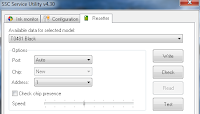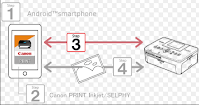Canon Flatbed Scanner Unit 201 Driver Download
Canon Flatbed Scanner Unit 201 Driver-Canon Scanner is a useful machine to help the job of scanning documents or photos with high quality. Canon itself has 3 types of scanners that you can choose, namely flatbed scanner, flatbed scanner with movies, and document scanners.
The advantages of Canon scanners are one-touch convenience with EZ keys, stylish functionality, PDF archiving - secretarial applications, full suite of applications for imaging, actual reproduction, and Auto scan mode for faster results. All the advantages that can be obtained in one quality Canon scanner engine.
Canon Flatbed Scanner Unit 201 Specs
- Flatbed Scanner Unit 201
- Practical expansion and smooth operation
- Scan resolution up to 600dpi
- Optional flatbed scanner unit
- Scan size: up to A3 & tabloid / ledger size
- Weight 8.5 Kg
- Brand CANON
- Scan type Universal A3 Flatbed Scanner Option
- Power Consumption
- AC100 - 240V (50 / 60Hz)
- Scanning 21W or less
- Sleep Mode 3.1W or less
- Power Turned Off less that 0.3W
- Resolution Optical Resolution 600 dpi
- Specification
- Document Size:
- Width: Up to 297.4mm
- Length: Up to 431.8mm
- Dimensions (PTL)
- Tray Closed: 571mm (W) x 436 (D) x 96 (H) mm
- Packaging Dimensions: 68 x 59 x 26 cm
- USB 2.0 Interface / Interface
- Scan Speed
- Black And White 3.5 Seconds
- Color 4.5 Seconds
Canon Flatbed Scanner Unit 201 driver download for Windows:
Flatbed Scanner Unit 201 DriverSupport Windows 10/8.1/8/7/Vista/XP (32bit or 64bit)
File name: d1488mux_w_FSU201Driver_v100sp3.zip
Driver size: 36.8 Mb
Download
Canon Flatbed Scanner Unit 201 driver download for Linux OS:
SANE DriverDetail:This Flatbed Scanner Unit 201 Driver for Linux is compatible with SANE (Scanner Access Now Easy).
File name: Sane_Driver_v1.0_Linux_EN.zip
Driver size: 884 Kb
Download
Driver Download or the Installation for Windows Operating System:
How to install the driver for Canon Flatbed Scanner Unit 201:
- First, you need to click the link provided for download, then select the option “Save” or “Save as”. Clicking “Save” is for downloading the file. Meanwhile if you choose “Run” or “Open”, the file downloaded will be automatically installed after the downloading process is completed.
- For your information, the driver file that you download will be saved in a certain folder that you have set before, especially in the self-extracting form or (.exe format).
- The last step is double clicking the downloaded file that has the format EXE file for the decompress process. Then, the installation will be automatically started.
How to uninstall the driver by using Control Panel.
Note: The following steps are for Windows 7. The different versions may have the different settings.
- Come to the Start menu, then you need to choose Control panel --> choose the driver and click “Uninstall a Program.”
- Wait until a page is appear with the list of the installed program. Then you need to double click the program that you want to uninstall.
- At last, choose “Yes” and “Ok”. The uninstall process is completed.
Driver Download or Installation process for Mac Operating System:
How to install driver of Canon Flatbed Scanner Unit 201 in Mac:
- First, you need the file of the driver. When you have already completed the downloading process, it will be saved in the certain folder. You can see it at the computer settings.
- Second, you need to double click the downloaded driver file and mount it on the Disk Image.
- The third step is that you need to double click again the mounted Disk Image.
- At last, double clicking the packaged driver file. Do not worry, the installation is about to be started automatically.
However, the step-by-step of the installation (and vice versa), it can be differed depend upon the platform or device that you use for the installation of Canon Flatbed Scanner Unit 201.The above mentioned, the installation is occurred using Windows 7 and Mac for windows XP or windows 8 is not much different way.